If you plan on doing any kind of computer-based home recording, you’re going to need an audio interface. And, thanks to the explosive growth of the home studio market, there are plenty of affordable options to choose from. In the following article, we’ll explain the features and specifications and how to know which interface will be best suited to your approach to recording. We’ll also explain why they are a must-have item for any home studio and break down some of the technical terms associated with devices of this nature (and home recording in general) so you can make a more informed choice.
But, if you’re in a hurry, here are the key points:
The most important thing to look for in an audio interface is the number of inputs (and to a lesser extent, outputs) you require along with the type of inputs e.g. ¼” instrument inputs, XLR inputs for microphones, or both. The recording quality of the device (defined by the quality of the converters, and preamps mostly) is less of a factor than it once was, with the difference in quality between an entry-level interface ($100+) and a mid-range audio interface ($600+) being only marginal.
Why do you need an audio interface?
If you are recording, an audio interface is essential for any computer-based home studio because it converts the analog signal being recorded e.g. from your microphone or guitar (or other instruments) into a digital signal.
In other words, it takes sound waves and converts them into binary (zeroes and ones) that can be processed by a computer.
Once the analog signal is converted to digital by the analog-digital converter (A/D), it can be edited in a digital environment, such as your DAW (digital audio workstation, aka your recording and editing software).
The digital signal must also be converted back to analog by the digital-analog converter (D/A) before it can be heard through your speakers, unless direct monitoring, which, bypasses the signal conversion process.
Direct monitoring allows the interface to direct the initial analog signal directly to the headphone jack on the interface, allowing you to hear the signal as you are performing a take, without latency.

- In the diagram above, the analog signal (recorded by the microphone through the input jack of the interface) is amplified by the preamp to the line level. * This means the analog signal is increased to a standard level for your DAW.
- The signal is converted by the analog to digital converter (A/D converter)
- The digital signal is then processed by your computer and edited using your DAW or can bypass this process for direct monitoring.
- On playback, the digital signal is then converted to an analog signal by the digital-to-analog converter (D/A converter) and played by the monitors.
What is Latency?
Latency is an engineering term used to describe a delay between an action and a response. You could consider latency in a similar way to the speed of sound. e.g. you see the airplane overhead but it takes a few seconds for the sound of the jets to be heard.
In audio production, latency describes the delay that may be experienced between an input source and its output e.g. a microphone and a studio monitor for example. The conversion process (e.g. converting analog to digital), and communication with the device driver and operating system takes time and requires the use of a ‘buffer’ that regulates the process to ensure there is no loss of signal.
A buffer is a time setting (usually set within your DAW) that allows sufficient time for these processes to take place. For example, if you set a large buffer, this allows the computer to process more data at a time but will result in more latency. Setting the buffer low will reduce latency but will put more load on your computer’s processor.
Controlling latency is mostly about finding a workable balance for your system.
Your ears will only detect latency at greater than 10ms, anything less is difficult to detect and would be the equivalent of the speed of sound within a small room.
The main problem caused by latency is experienced during playback e.g. if you are recording an acoustic guitar and you are hearing a delay, it becomes very difficult to play in time to pre-recorded tracks eg. drums or other instruments.
This also occurs when using VST (virtual instruments). For example, when pressing a key on a midi keyboard you may notice an audible delay between pressing the key (the action) and hearing the sound (the response to the action).
Ultimately the key to reducing latency is finding a balance between the computer’s processor and your buffer settings.
How much difference does an audio interface make?
When I first made the switch from an analog 4-track recording console to recording music digitally I plugged an XLR to ¼” cable into a ¼” to 3.5 mm converter and then crawled around under my desk looking for the input for the PCI-E sound card on the computer. A (very clever) buddy had written software that allowed me to record and overdub tracks, and I was good to go.
The difference in recording quality, going from analog to the computer, and added convenience e.g. no more rewinding cassette tapes, had me hooked. Not that it didn’t present some new problems, which mostly revolved around the fact that there was only one 3.5mm input to plug into.
A few years later I upgraded to a new computer and quickly discovered the problems with using an onboard sound card for recording (rather than the dedicated PCI-E sound card I used on the older machine) and experienced the frustration of latency.
At the time I didn’t understand the difference between a PCI-E sound card and an onboard sound card which used more of the computer’s resources.
Fast forward a few more years and dedicated home studio audio interfaces began to emerge and along with them came a bunch of improvements. It was now possible to use balanced microphone cables (XLR) and instrument cables without converting down to 3.5mm, which was no minor inconvenience.
Latency issues that previously limited most projects to just a handful of tracks were far less of a problem, meaning there were a lot more tracks available for more complex recording projects, allowing for drums, percussion, and harmonies.
But…aren’t sound cards the same thing as an audio interface?
Yes and no.
The main difference between a sound card and an audio interface is the sound card is an internal device and plugs into the PCI slots located on the computer’s motherboard. Sound cards were never really designed for audio production (the earliest ones didn’t even have a microphone input) and featured just the solitary 3.5mm input.
The main benefit of an interface over a sound card is convenience.
Being able to record using multiple inputs, connect studio monitors and adjust gain levels on the hardware changed the game. What was once a computer that you could do some basic recording with, quickly evolved into a dedicated home studio.
Can’t I just use a USB Microphone?
You could technically bypass an audio interface and opt for a USB microphone instead.
But, I wouldn’t recommend this option if you are serious about producing music.
You will be limited to one available input. This means you are limited to recording one track at a time and using the same microphone for all applications. Depending on the quality of the microphone (USB microphones vary in price), you might also experience problems with latency due to the efficiency of the converters in the microphone (especially in the lower price ranges), although a number of them provide direct monitoring.
That may not be a big problem if you are using a USB microphone for voice chat or recording a single track e.g. a podcast, which is what USB microphones (at least for now) have mainly been designed for. But when it comes to recording music and multi-tracking, there are far better options available, and at very affordable prices.
Which audio interface is best?
Sorry to disappoint, but there is no single ‘best audio interface’. The device that is best for you may not be the best option for all home-based musicians, under all circumstances.
To establish the best fit for your home studio, you’ll need to consider your recording process and check the features of the interfaces within your price range that will facilitate your workflow.
Below are some of the features that you should pay attention to:
Inputs
The number and type of inputs the device has is the most important consideration for the home-based musician.
For example, are you a songwriter who mostly focuses on acoustic guitar and vocals? If so, having more than two XLR inputs may be unnecessary.
If you plan on recording in stereo (recording using two inputs simultaneously) you will require more than a solitary XLR input, as you will need to connect two microphones.
Alternatively, you may have volume restrictions or a lot of external noise to contend with. If so, using a microphone might not be important to you, but high-impedance instrument input jacks are.
What’s the difference between line and instrument inputs aka high impedance inputs?
Instrument inputs, also referred to as Hi-Z (Z is short for impedance) are designed for lower voltage instruments e.g. passive guitar pickups. The signal is run through a preamp to boost the signal to an acceptable level.
A line input accepts signals from instruments or devices that have their own power source e.g. keyboards, synths e.g. the signal is already amplified and therefore bypasses the interface’s preamps.
On the other hand, if you plan to record a demo of your band, you might need additional mic inputs e.g. 8+ to record drums.
Hopefully, you see where I am going with this.
There are a lot of different ways to approach computer-based recording. And, audio interfaces are not a one size fits all item. There is a wide range of interfaces featuring different numbers and types of inputs, and how you intend to use the device for recording will mostly define the number of inputs you are going to need.
While this may be the most important consideration, that’s not the entire story, there are other considerations you should also be aware of.
Outputs
The majority of the time, especially in the home studio, you will simply have two output sockets and a headphone out. This allows for connecting studio monitors in stereo for playback or using headphones for direct monitoring.
But what if you want to connect more than two speakers e.g. some people may prefer surround sound? Or connect outboard equipment e.g. hardware effects or an analog mixer?
Most home-based musicians need just the single headphone output jack, particularly if they are recording themselves. But, what if you are fortunate enough to have someone producing your music for you, so you can focus on the performance? An additional line out from the interface might be a handy feature.
Latency
As we have already discussed, latency is also a concern. If it exceeds 10ms it will be noticeable and cause problems.
Your audio interface contributes to latency but it’s not the only guilty party. The processing speed of your computer, your DAW, and buffer settings all play a role. But all things being equal, some interfaces contribute less.
Don’t be fooled by claims of ‘zero latency’ devices, in truth no device can offer zero latency but some are better than others.
Phantom Power
Are you recording with a condenser microphone? if so your mic requires phantom power.
If you don’t know the difference between a dynamic and condenser microphone or why one requires phantom power while the other doesn’t, I’d recommend reading this article, which also explains what phantom power is, for those new to recording.
While phantom power supplies, for the most part, are inexpensive, if the device supplies phantom power independently, this will allow you to remove the phantom power supply that would otherwise form a part of your signal chain.
Mac or PC?
Most audio interfaces are now interchangeable, so if buying new (which I’d recommend) you won’t have any problems.
However, some older devices are Mac or PC only. If you are buying a second hand make sure it is compatible with your operating system.
Connectivity to the computer?
Most audio interfaces designed for home studio use are connected to the computer via USB (bus-powered). This means they plug directly into a USB port on your computer, using the power from your computer and therefore not requiring an external power source.
USB isn’t as fast as some connectivity technologies e.g. Firewire (or even PCI-E for that matter) but it’s more or less standard on home studio interfaces and will be the standard connection type you encounter in the entry to mid-price range.
You may come across some interfaces that use Firewire, although they are less common in the current environment. Before you purchase an audio interface, make sure you are able to connect it to your computer using the connection ports you have available.
What about audio quality?
While this was of greater concern in the past, even budget audio interfaces now contain quite good quality preamps and converters, meaning even budget interfaces can sound great.
The difference between entry-level and more expensive audio interfaces is mostly based on functionality e.g. inputs and outputs. And, while more experienced engineers may hear a difference in the quality of different interfaces, if you are just getting started I wouldn’t waste a lot of time on this side of things. Most of the time, it is highly subjective and you will be better served to try to improve the sound quality of the room you are recording in.
Recommended Audio Interface for the solo or portable musician
Steinberg UR12
| Connectivity | USB 2.0 (includes 5V DC switchable power option) |
| Operating System: | PC: Windows 7 SP1/8/8.1/10 Mac: Mac OS X 10.7/10.8/10.9/10.10/10.11/10.12/10.13 IOS: iOS 6 (minimum) on iPad 2 (minimum) |
| Simultaneous I/O: | 2 x 2 |
| Bit depth and sample rate: | 24-bit/ 192kHz |
| Mic Preamps: | 1 x Yamaha Class-A D-PRE mic preamp |
| Mic Inputs (XLR): | 1 |
| Line Inputs: | 1 |
| Hi-Z inputs: | 1 |
| Midi Connectivity: | Yes |
| Outputs: | 1 x Stereo + Headphones |
| Phantom Power: | Yes |
| Direct Monitoring: | Yes |
| Included DAW: | Cubase A1 |
If you don’t need to record using more than one microphone simultaneously, and/or prefer a more portable option for recording it’s difficult to go past the Steinberg UR12, which represents great value for money. Thanks in large part to its all-steel construction it is rugged and able to withstand the rigours of the road.
Unlike other models in this price range, for example, the Focusrite Scarlett Solo (another good option) also offers Midi connectivity, a separate power option (most interfaces in this price range are bus-powered only) and, can be connected to your iPad.
Recommended Audio Interface for the more experienced home-based musician
Focusrite SCARLETT 2i2 (3rd Gen)
| Connectivity | USB 2.0 |
| Operating System: | PC: Windows 7 SPI Mac: macOS 10.12 |
| Simultaneous I/O: | 2 x 2 |
| Bit depth and sample rate: | 24-bit/ 192kHz |
| Mic Preamps: | Scarlett |
| Mic Inputs (XLR): | 2 |
| Line Inputs: | 2 |
| Hi-Z inputs: | 2 (switchable) |
| Midi Connectivity: | Yes |
| Outputs: | 2 x 1/4″ TRS + 1 1/4″ headphone out |
| Phantom Power: | Yes |
| Direct Monitoring: | Yes |
| Included DAW: | Pro Tools First, Ableton Live Lite, Red Plug-in Suite, Focusrite Collective access. |
The Focusrite 2i2 is (at the time of writing) the best-selling audio interface on the market.
Featuring two third-generation Scarlett preamps and switchable 2 x combination microphone, line and Hi-Z inputs. The 2i2 offers low latency (under normal circumstances you can monitor using effects, rather than just direct monitoring). Offering a quick-start feature an intuitive halo indicators, it’s hard to go past the Focusrite 2i2 in this price range, it also happens to look, killer.
Recommended Audio Interface (4+ Channels)
Steinberg UR44
| Connectivity | USB 2.0 |
| Operating System: | PC: Windows 7 SP1/8/8.1/10 Mac: Mac OS X 10.7/10.8/10.9/10.10/10.11/10.12/10.13 IOS: iOS 6 (minimum) on iPad 2 (minimum) |
| Simultaneous I/O: | 6 x 4 |
| Bit depth and sample rate: | 24-bit/ 192kHz |
| Mic Preamps: | 4 x Yamaha Class-A D-PRE mic preamp |
| Mic Inputs (XLR): | 4 |
| Line Inputs: | 2 x 1/4″ + 4 x XLR Combination inputs |
| Hi-Z inputs: | 2 (XLR Combination inputs) |
| Midi Connectivity: | Yes |
| Outputs: | Four TRS line outputs + 2 1/4″ Headphone outs |
| Phantom Power: | Yes |
| Direct Monitoring: | Yes |
| Included DAW: | Cubase AI |
If you plan on recording anything more than a solo musician you are going to require additional inputs e.g. for micing drums and other instruments. The Steinberg UR44, much like the UR12 offers sturdy construction, high-quality preamps, and the ability to record using an iPad along with the standard computer. All things considered, the UR44 represents very good value, coming in at a lower price than other otherwise very good Focusrite Scarlett 18i8.
Technical Terms
A list of technical terms you may come across when choosing an audio interface
Lastly, especially if you are new to home-based computer recording, you may be confused by some of the technical terms used to describe the features and functionality of some of the devices listed above.
Below are the most common technical terms you are likely to come across and a basic explanation.
Bit depth and sample rate
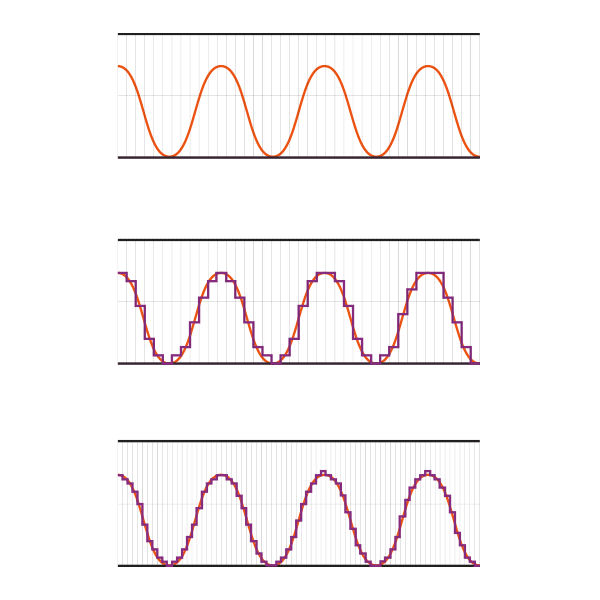
In the diagram above, The first graphic represents an analog sound wave, the second and third figures represents digital representation of the analog file, As you can see, the higher the resolution (the more lines as per the example at the bottom) the closer the waveform is accurately replicated in digital.
When recording audio e.g. acoustic guitar into a microphone, you are recording an analog signal. In the old days of audio recording, the signal wasn’t converted to digital as there was no need, music was played on analog storage devices such as the humble cassette tape or vinyl record.
It was also edited in an analog which was slow and laborious. I’ve recorded an EP in a studio that was still using analog and while some people believe this results in a ‘warmer’ sound, it is far less efficient as the tape has to be controlled manually. In short, this means, there’s a lot more time sitting around and editing instruments such as drums, which, especially if there is a timing issue that needs to be addressed can be laborious and take up a lot of your recording budget and time.
The sampling rate is a measure of the number of samples taken per second and is measured in kHz (kilohertz), 1 kHz being equal to 1000 hertz. The sample rate used for CD-quality audio is 44.1 kHz. This means for every second of audio there are 44,100 samples.
While the human ear can only detect frequencies between approximately 20 and 20000 hertz, a sampling rate of 44.1kHz or higher (some DAWs go as far as 192kHz) results in more sonic detail being recorded resulting in a more accurate digital representation of the original sound wave.
Bit depth can be thought of as similar to image resolution with regard to photography. For instance the higher the resolution, the more pixels included in an image, allowing for greater detail.
When it comes to the actual numbers, 16-bit audio (CD standard) is used for CD quality, while 24-bit (DVD quality) is considered the standard for recording professional-sounding audio. However, the higher the bit rate the larger the files being created to store digital sound and more disc space used by your computer.
At the end of the day think about sample rate as the number of times the computer samples the original signal to replicate it as faithfully as possible and bit rate as the amount of detail it is taking each sample.
Drivers
Drivers are software files that allow your computer to communicate with your hardware.
Asio (Audio Stream Input/Output) Drivers
Asio drivers are considered the ‘best’ drivers for audio production, as they tend to offer a higher level of performance, being professional-grade audio drivers for Windows. They tend to also allow you to set lower buffer rates, with reduced latency.
Asio drivers can be selected through your DAW’s audio settings. Look for ASIO4ALL
To download and install use the following steps:
- Visit: www.asio4all.org
- Download the driver relevant to your location.
- Click the installer file (ASIO4ALL.exe) and follow the instructions
- Select ‘Off-line settings’ during the ‘choose components’ section of the install
Once installed
- Open ASIO4ALL settings (This should be available through your start menu)
- Select your interface
- Inside your DAW, open the input/playback settings and select ASIO4ALL as the device.
Adjust the Buffer
This is typically done through the preferences settings in your DAW.
CPU
Central Processing Unit. The processor inside your computer is responsible for carrying out processes. It receives instructions (input) and produces an output.
A/D and D/A converters
Analog to digital converters, Digital to analog converters.
Buffers
The measure of data sampling that can be used in a single processing batch. Generally, the larger the number the slower the audio is processed, but the signal is more stable. The smaller the number, the faster but less stable e.g. less prone to pops and other audio anomalies.
Software monitoring
The signal has been processed by the computer. Software monitoring allows you to hear the edited signal e.g. which may include audio effects or eq and/or compression. This can increase the potential for latency.
Virtual Instruments (VST’s)
An instrument that is simulated by the computer.
Bus Powered
Power is provided via the USB connection, resulting in there being no requirement fr an external power source.
Monitor mix control
The level heard through headphones (or monitors if on stage) while performing.
Balanced inputs and outputs
Balanced audio cables utilize both a ‘hot’ and ‘cold’ (identical) signal along with the ground wire (used to shield from unwanted electrical interference). Unbalanced cables utilize just one signal plus the ground wire.
In balanced cables, the two signals are transported through the cable as ‘out of phase’ meaning one is inverted or is the opposite of the other signal. At the end of the cable the two signals are converted to ‘in phase’ as they match and are identical signals, but any unwanted interference is canceled out.
Form Factor
The shape and size of the hardware (in this case the audio interface). Audio interfaces typically come as desktop devices, similar to the three recommended devices above, or as rack-mountable which is mostly seen in professional recording environments.
DSP (Digital signal processing)
The manipulation of an already converted digital signal e.g automatic gain control.
Dynamic range
The range of volume between the loudest signal and the quietest.
Signal-to-noise ratio
The level of signal compared to the level of background noise.
Summing things up
Hopefully, the above information is useful to you, especially if you are new to the world of computer-based home recording and really don’t really know what to look for in an interface. We all have to start somewhere.
Lastly and most importantly, keep in mind the quality of your audio interface is far less important in comparison to the song you are recording, your performance, the quality of the microphone being used (if using a mic) your mixing skills, and the sound of your room.
Before going out and spending more money than you should on an interface, consider the acoustic treatment of your room, whether you can afford a better microphone, and above all else how well-rehearsed you are and just how good the song is you are recording, that’s really what people will notice.
After all, a lot of the iconic songs many of us cherish (Led Zeppelin, The Beatles to name just a few) were recorded many years ago on relatively basic equipment compared to what is available now. You simply can’t substitute creativity, originality, and skill with better equipment.


![Boomy Acoustic Guitar Recording? [Try This] 5 Prevent A Boomy Acoustic Guitar Recording](https://theacousticguitarist.com/wp-content/uploads/2020/08/prevent-a-boomy-acoustic-guitar-recording.jpg)
